Your Profile
Settings
How do I use the chatbot?
Type your question and press Send. The assistant will reply with the best answer and may include links or media when helpful.
How do I attach an image?
Use the paperclip icon next to the message field to select an image. The assistant will analyze it and incorporate it into the response.
How do I send a voice message?
Click the microphone icon to start recording. Click again to stop and send. Make sure your browser has microphone permissions enabled.
How do I search my tickets?
Click the “Check Ticket Status” button in the header and enter your ticket reference (e.g., INT-123). The status will appear instantly.
How do I start a new chat or reset?
Use the + button in the header to start a fresh conversation without losing your settings.
Can I export my conversation?
Yes. Open Settings and use “Export Chat” to download your current conversation.
Privacy and data
Your messages can be saved if “Save Messages” is enabled in Settings. Emails and names are only stored if you save them in the Profile panel.